ViewSonic Pro9000 Manuel d'utilisateur
Naviguer en ligne ou télécharger Manuel d'utilisateur pour Projecteurs de données ViewSonic Pro9000. ViewSonic Pro9000 User's Manual Manuel d'utilisatio
- Page / 57
- Table des matières
- MARQUE LIVRES



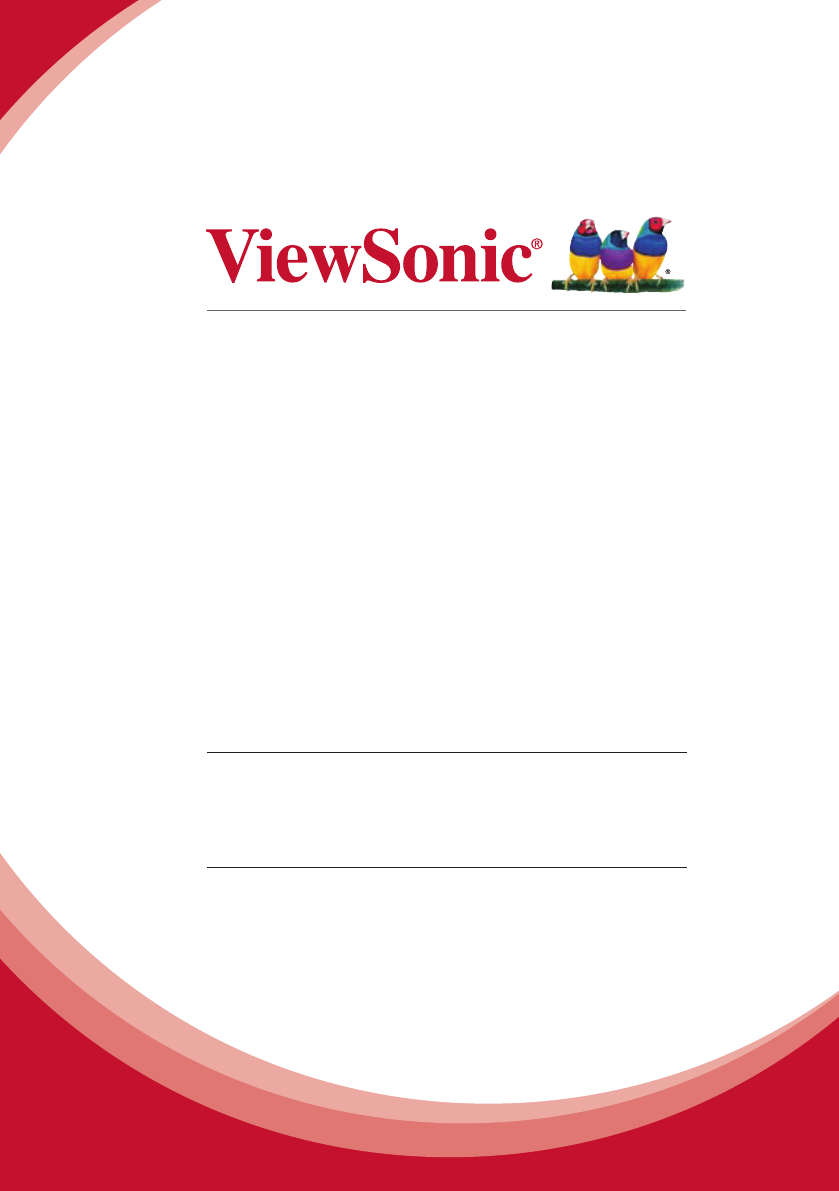
- 1080p Laser Hybrid LED 1
- Home Theatre DLP 1
- Projector 1
- Compliance Information 2
- Important Safety Instructions 3
- Copyright Information 5
- Product Registration 5
- Notes on the AC Power Cord 6
- Table of Contents 7
- Introduction 8
- Product Overview 9
- Control Panel 10
- Connection Ports 11
- Remote Control 12
- Installation 14
- Connecting to Video Sources 15
- Powering On/Off the Projector 16
- 17
- 17
- Adjusting the Projected Image 18
- Max screen size 19
- 75" 19
- Min screen size 19
- 63" 19
- Zoom Ratio: 1.2x 21
- User Controls 22
- On-screen Display Menus 23
- Structure 24
- Color Mode 26
- Brightness 26
- Contrast 26
- Color Temp 27
- Color Management 27
- PICTURE 28
- PICTURE 29
- VIDEO/AUDIO 30
- VIDEO/AUDIO 31
- V Keystone 32
- Aspect Ratio 32
- Projection 32
- Equivalent Laser Hours 35
- Equivalent Laser Hours Reset 35
- Factory Default 35
- OPTIONS 36
- OPTIONS 37
- OPTIONS 38
- OPTIONS 39
- Appendices 40
- Projector Problems 43
- On Screen Messages 44
- Compatibility Modes 45
- y Video 46
- Command Table 47
- Ceiling Mount Installation 49
- Specications 50
- Customer Support 52
- Limited Warranty 53
- Mexico Limited Warranty 55
Résumé du contenu
Pro90001080p Laser Hybrid LEDHome Theatre DLP® ProjectorUser GuideIMPORTANT: Please read this User Guide to obtain important information on installin
9Control Panel1. / Power key & Power LED2. Top IR Receiver3. Four directional select keys / Keystone +/-4. Source key5. Enter key6. Lamp LE
101. RS232 Connector2. Composite Video Input Connector3. S-Video Connector4. VGA Connector (PC analog signal/HDTV/component video input)5. HDMI 1
11Remote ControlOFFONPOWERDefaultUser1 User2OverScanMagnifyLockRGBCMYColorTempGammaFreeze Blank PatternColormodeSleepTimerS-VideoVideo PCSource HDMI1
1215. Menu Call out the OSD Main menu, back to the previous OSD step, or exit the OSD menu.16. Exit Exit current OSD page or exit OSD menu.17. Four
131. Power Cord2. VGA Cable3. HDMI Cable *Connecting to Computer/NotebookInstallation Due to the difference in applications for each country, som
14Connecting to Video Sources1. Power Cord2. HDMI Cable *3. S-Video Cable * Due to the difference in applications for each country, some regions
15Powering On the Projector1. Remove the lens cap. 2. Securely connect the power cord and signal cable. When connected, the Power LED will ash blu
161. Pressthe“ ”buttononthecontrolpaneltoturnofftheprojector.Thefollowingmessagewillbedisplayedonthe
17Adjusting the Projector’s HeightThe projector is equipped with elevator foot for adjusting the image height. y To raise the image:Use screw in foot
18Adjusting the Projector’s FocusFocus RingTo focus the image, rotate the focus ring until the image is clear.Adjusting Projection Image SizeHow to op
1FCC StatementThis device complies with part 15 of FCC Rules. Operation is subject to the following two conditions: (1) this device may not cause harm
19Distance v.s Screen size tableDesired Distance (m)<A>Screen size Top Screen size Top(Min zoom) (Max zoom)Diagonal(inch)<B>W (cm) x H (cm
20the position or the zoom ring. For example: to obtain an image size of 60” set the projector at a distance 2.0 m and 2.4 m from the screen and adjus
21User ControlsUsing the Control PanelNameDescriptionPower Turn the projector on/off.Menu / Exit Launch the on-screen display (OSD) / Exit a menu.Ente
22The Projector has multilingual On-screen Display menus that allow you to make image adjustments and change a variety of settings. The projector will
23StructureMain Menu Sub Menu SettingsPICTUREColor ModeBright / Presentation / Standard / Theater / Dark Room / Game / Sport / User1 / User2Brightness
24Main Menu Sub Menu SettingsOPTIONSInformationLanguageEnglish / German / French / Spanish / Italian / Russian / Portuguese / Swedish / Simplied Chin
25PICTUREColor ModeThere are many factory presets optimized for various types of images. Use the ◄ or ► button to select the item. `Bright: Maximum br
26Color Temp.Adjust the color temperature. At higher temperature, the screen looks colder; at lower temperature, the screen looks warmer. Use the ◄ or
27PICTURE | Color TempColor Temp.Adjust the color temperature. Available options: User, Low, Mid, High. At higher temperature, the screen looks col
28PICTURE | Color ManagementColorSelect the color that you want to adjust its settings. Available options: Red, Green, Blue, Cyan, Megenta, Yellow.Hu
2Important Safety Instructions1. Read these instructions.2. Keep these instructions.3. Heed all warnings.4. Follow all instructions.5. Do not use
29VIDEO/AUDIO | Video ModeSharpnessAdjust the sharpness of the image. `Press the ◄ button to decrease the sharpness. `Press the ► button to increase t
30VIDEO/AUDIO | Computer ModeFrequencyChange the display data frequency to match the frequency of your computer’s graphic card. Use this function only
31SETTINGV KeystonePress the ◄ or ► button to adjust image distortion vertically. If the image looks trapezoidal, this option can help make the image
32Sleep TimerSets the countdown timer interval. The countdown timer will start, with or without a signal being sent to the projector. The projector wi
33OPTIONSInformationDisplay the projector information for input source, resolution, horizontal frequency, vertical frequency, serial number and softwa
34OthersSet other general settings. Refer to page 38.Equivalent Laser HoursDisplay the projection time.Equivalent Laser Hours ResetChoose “Yes” to res
35OPTIONS | PasswordSecurity `On: Choose “On” to use security verication when turning on the projector. `Off: Choose “Off” to be able to switch on th
36OPTIONS | OSD SettingsMenu LocationChoose the menu location on the display screen. ` Top-Left: The OSD menu is displayed on the top left of the scre
37OPTIONS | PIP SettingPIP `On: Choose “On” to enable viewing of two separate inputs at the same time. `Off: Choose “Off” to be disable the PIP settin
38OPTIONS | OthersStatus Message `On: Choose “On” to display the status message on the screen when an error occurs. `Off: Choose “Off” to hide the err
3Declaration of RoHS ComplianceThis product has been designed and manufactured in compliance with Directive 2002/95/EC of the European Parliament and
39TroubleshootingAppendicesIf you experience a problem with your projector, please refer to the following information. If a problem persists, please c
40 - If the projector is still not projecting the whole image, you will also need to change the monitor display you are using. Refer to the following
41 Image has vertical ickering bar `Use “Frequency” to make an adjustment. Refer to the “VIDEO/AUDIO | Computer Mode” section for more information.
42Projector Problems The projector stops responding to all controls ` If possible, turn off the projector, then unplug the power cord and wait at lea
43 y Power off conrm y Fan lock error y No source found y Out of display range y Mute y Thermal sensor errorOn Screen Messages
44Compatibility Modes y ComputerModes Resolution V-Sync (Hz) H-Sync (kHz)VGA (Expanded)DOS/Text mode visible640x480 60 31.5640x480 72 37.9640x480 75 3
45 y VideoModes Resolution V-Sync (Hz) H-Sync (kHz)1080p 1920x1080 60 67.51080p 1920x1080 50 56.261080p 1920x1080 30 74.251080p 1920x1080 25 74.251080
46Command TableHerder code Command Function Description# @ & @ 2 3 2 0 0 1 Power on Turn on projector0 0 2 Power off Turn off projector0 0 3Keysto
47Herder code Command Function Description0 3 2 Sharpness Sharpness adjustment0 3 3Get Model NameModel Name query It should read back the value "
48If you wish to use a third party ceiling mount kit, please ensure the screws which are used to attach a mount to the projector meet the following sp
4Copyright InformationCopyright © ViewSonic® Corporation, 2012. All rights reserved.Macintosh and Power Macintosh are registered trademarks of Apple I
49SpecicationsProjection system DLP®Resolution 1080P (1920 x 1080)Computer compatibility IBM PC Compatible, support HDTV (1080i/p, 720p, 576i/p, 480i
50I/O connectors yPower socket x 1 yHDMI x 2 yVGA x 1 yS-Video x 1 yVideo x 1 yAudio input x 1 yAudio output x 1Standard package contents yAC power
51Customer SupportFor technical support or product service, see the table below or contact your reseller.Note : You will need the product serial nu
52Limited WarrantyVIEWSONIC® PROJECTORWhat the warranty covers: ViewSonic warrants its products to be free from defects in material and workmanship, u
53How to get service: 1. For information about receiving service under warranty, contact ViewSonic Customer Support (please refer to “Customer Supp
54Mexico Limited WarrantyVIEWSONIC® PROJECTORWhat the warranty covers:ViewSonic warrants its products to be free from defects in material and workmans
55Contact Information for Sales & Authorized Service (Centro Autorizado de Servicio) within Mexico:Name, address, of manufacturer and importers:Mé
5Notes on the AC Power CordAC Power Cord must meet the requirement of countries where you use this projector. Please conrm your AC plug type with the
6Table of ContentsOPTIONS ... 33OPTIONS | Password ... 35OPTIONS | OSD Settings ...
7AC Power CordUnpack and inspect the box contents to ensure all parts listed below are in the box. If something is missing, please contact our custome
8Product Overview1. Front IR Receiver2. Zoom Lens & Lens Cover3. Control Panel4. Zoom Ring5. Focus RingMain Unit48126. Connectors Panel7. K
 (36 pages)
(36 pages)







Commentaires sur ces manuels